This website uses cookies so that we can provide you with the best user experience possible. Cookie information is stored in your browser and performs functions such as recognising you when you return to our website and helping our team to understand which sections of the website you find most interesting and useful.

Millions of phones will soon no longer support WhatsApp due to a major update with the popular messaging app.
Older versions of Android and iOS devices will no longer be able to access the Facebook-owned app from 1 February, while certain Windows phones have already lost support.
WhatsApp said the cull was necessary in order to ensure the security of its users, who are advised to update to the most recent mobile operating system their smartphone supports.
After 31 January, WhatsApp said “some features might stop functioning at any time” because it is no longer actively developing for these operating systems.
“For the following operating systems, you can no longer create new accounts, nor reverify existing accounts,” WhatsApp wrote in a blog post.
“For the best experience, we recommend you use the latest version of iOS [or Android] available for your phone.”
Created with Sketch.
Created with Sketch.
1/12 Unsend messages
You can unsend a message by tapping and holding it, hitting the Delete symbol and selecting Delete for Everyone. The feature works for all types of messages, but only if they were sent less than seven minutes ago.
2/12 Dodge the blue ticks
WhatsApp’s blue ticks show when sent messages have been read, but you can disable them buy going to Settings > Account > Privacy > Read Receipts. However, bear in mind that, by doing so, you’ll lose the ability to see when your own sent messages have been read. Another, more fiddly way of reading your messages without triggering the blue ticks, is enabling Aeroplane Mode before opening your messages - just remember to close the app before switching Aeroplane Mode off again.
3/12 Hide your 'last seen' time
Prevent your friends from finding out when you were last online by hiding your last seen time. Go to Settings > Account > Privacy > Last Seen. As is the case with disabling read receipts, hiding your ‘last seen’ time will also stop you from seeing anybody else’s.
4/12 Limit data usage
You can control how much data you munch through on WhatsApp by limiting the types of media you automatically download on a mobile connection. Go to Settings > Data Usage and choose the best option for you.
5/12 Customise notifications
If you’re expecting an important WhatsApp message from someone, set a custom notification for them by opening the chat, tapping their name at the top and hitting Custom Notifications.
6/12 Format your messages
To jazz up any of your messages, simply highlight it by tapping and holding it, hit the More Options key on the pop-up menu and tap the formatting option you want - bold, italic, strikethrough or monospace.
7/12 Type hands-free
You can get Siri or Google Assistant to type your WhatsApp messages out for you by saying either “Hey Siri” or “Okay Google”, followed by the name of the person you want to message and the actual contents of the message.
8/12 Mark chats as unread
When you’ve read a message but can’t reply to it straight away, you can set a visual reminder by marking it as unread. On Android, long-press the conversation, and on iOS, swipe from left to right on a chat.
9/12 Email entire conversations
You almost certainly won’t do this on a regular basis, but it’s a handy option to have. You can export entire conversations - complete with emoji and media attachments - by hitting More inside a chat a selecting Email Chat.
10/12 Mass-message contacts
You can send the same message to lots of your contacts without lumping them all into one group, much like the BCC option on email, by hitting the New Broadcast option on the app’s main menu.
11/12 Pin conversations
You pin up to three contacts and groups to the top of your WhatsApp conversation list by tapping and holding a chat, then hitting the pin icon.
12/12 Make things easier to find
You can easily mark key messages with a star, allowing you to find them easily when you need to. Just tap and hold a message and hit the star icon to save it, and return to it later by selecting Starred Messages in WhatsApp’s main menu.
1/12 Unsend messages
You can unsend a message by tapping and holding it, hitting the Delete symbol and selecting Delete for Everyone. The feature works for all types of messages, but only if they were sent less than seven minutes ago.
2/12 Dodge the blue ticks
WhatsApp’s blue ticks show when sent messages have been read, but you can disable them buy going to Settings > Account > Privacy > Read Receipts. However, bear in mind that, by doing so, you’ll lose the ability to see when your own sent messages have been read. Another, more fiddly way of reading your messages without triggering the blue ticks, is enabling Aeroplane Mode before opening your messages - just remember to close the app before switching Aeroplane Mode off again.
3/12 Hide your 'last seen' time
Prevent your friends from finding out when you were last online by hiding your last seen time. Go to Settings > Account > Privacy > Last Seen. As is the case with disabling read receipts, hiding your ‘last seen’ time will also stop you from seeing anybody else’s.
4/12 Limit data usage
You can control how much data you munch through on WhatsApp by limiting the types of media you automatically download on a mobile connection. Go to Settings > Data Usage and choose the best option for you.
5/12 Customise notifications
If you’re expecting an important WhatsApp message from someone, set a custom notification for them by opening the chat, tapping their name at the top and hitting Custom Notifications.
6/12 Format your messages
To jazz up any of your messages, simply highlight it by tapping and holding it, hit the More Options key on the pop-up menu and tap the formatting option you want - bold, italic, strikethrough or monospace.
7/12 Type hands-free
You can get Siri or Google Assistant to type your WhatsApp messages out for you by saying either “Hey Siri” or “Okay Google”, followed by the name of the person you want to message and the actual contents of the message.
8/12 Mark chats as unread
When you’ve read a message but can’t reply to it straight away, you can set a visual reminder by marking it as unread. On Android, long-press the conversation, and on iOS, swipe from left to right on a chat.
9/12 Email entire conversations
You almost certainly won’t do this on a regular basis, but it’s a handy option to have. You can export entire conversations - complete with emoji and media attachments - by hitting More inside a chat a selecting Email Chat.
10/12 Mass-message contacts
You can send the same message to lots of your contacts without lumping them all into one group, much like the BCC option on email, by hitting the New Broadcast option on the app’s main menu.
11/12 Pin conversations
You pin up to three contacts and groups to the top of your WhatsApp conversation list by tapping and holding a chat, then hitting the pin icon.
12/12 Make things easier to find
You can easily mark key messages with a star, allowing you to find them easily when you need to. Just tap and hold a message and hit the star icon to save it, and return to it later by selecting Starred Messages in WhatsApp’s main menu.
Apple iPhone (iOS)
For Apple devices, any iPhone running iOS 8 or earlier will be culled by WhatsApp at the end of January.
Apple launched iOS 9 in 2015, meaning anyone with an iPhone 6s or newer is safe. Certain older models are able to install iOS 8, though not all. These are the iPhones that came out before the release of iOS 8, together with whether they support the newer software:
- iPhone 6/ iPhone 6 Plus – Can update to iOS 9 to support WhatsApp
- iPhone 5/ iPhone 5s/ iPhone 5c – Can update to iOS 9 to support WhatsApp
- iPhone 4s – Can update to iOS 9 to support WhatsApp
- iPhone 4 and older – Cannot update to iOS 9 and will lose support for WhatsApp
Android
The purge will affect any Android phones running a version older than 4.0.3 – also referred to as Ice Cream Sandwich – which was released in 2011.
That means smartphones running Android 2.3.7 (Gingerbread) and earlier will be hit, though this only affects phones more than a decade old.
Even many of those devices launched before 2011 are able to update to the newer operating system, so owners can continue using WhatsApp.
“While these mobile devices have been an important part of our story, they don’t offer the kind of capabilities we need to expand our app’s features in the future,” WhatsApp said.
“This was a tough decision for us to make, but the right one in order to give people better ways to keep in touch with friends, family, and loved ones using WhatsApp.”
Android owners can find out which version of the operating system they are using by going to ‘Settings’, then ‘General’, then ‘Software Update’.

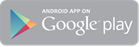
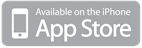
 Africana55 Radio
Africana55 Radio 

